DKIM setup
DomainKeys Identified Mail (DKIM) is an email authentication method designed to detect forged sender addresses in email. DKIM allows the receiver to check that an email claimed to have come from a specific domain was indeed authorized by the owner of that domain.
In order to set up your DKIM so the Copilot.cx system will send emails from your chosen email address, please follow the instruction below:
After recieving an email from our team, go to your domain management system, and paste the CNAME under name and the value under Value. Do this for all three records. In the example below, we show the process on godaddy.com:
Step 1
Select Domain Edit Options next to your domain name and then Edit DNS.
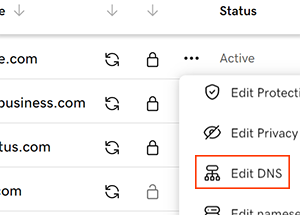
Step 2
Select Add to add a new record.
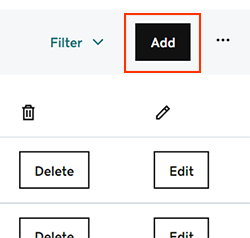
Step 3
Select CNAME from the Type menu option.
Step 4
Enter your new CNAME record information, then select Add Record to save your new CNAME record.
‼️ If your system doesn't add it automatically, add your domain name at the end of the CNAME name. For example, we will add - copilot.cx at the end of our CNAME name.
You're all done
If you're running into trouble, please contact your Customer Success Manager with any questions.
