How to set up Copilot.cx
Sphere includes a fully GDPR compliant user and device management system built-in.
The steps below are all you need to get Copilot.cx up, running, and interacting with users, they involve utilizing Sphere operational and data features that enable Copilot.cx to automatically understand and Engage with the users.
Read more at Copilot.cx
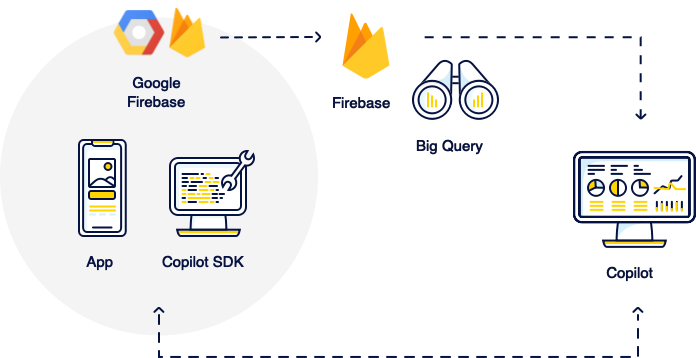
Step 1 - Configure Firebase
Whether in a newly created Firebase project or have one already in use, go through 6 simple Firebase Configuration steps.
Step 2 - Add in Copilot.cx SDK
Add in Copilot.cx SDK to your Android / iOS app. (and, if you have not yet done so, the Firebase SDK as well).
For In-App messaging in iOS, make sure to incorporate Online Marketplaces support to enable the Copilot.cx deep Marketplace integrations, and validate if you need App Navigation support to allow for special actions in the app.
Step 3 - Manage your users and devices through Copilot
- Utilize Authentication to register users either anonymously or with an email and password. Some notes:
- With an email and password, we can get much closer to our users, as well as retrieving configurations and personal info via login if they ever switch devices.
- GDPR consent is a given when you register a user.
- Anonymous users can always be elevated to a registered user with a simple call.
- Use silent login when needed for a session, i.e. when the user enters the app after it completely closes / after a long time.
- Give users the option to logout from an authenticated user, if you ever need it.
- When a user first connects to a device, associate the pair in order to work together.
Step 4 - Test it out
- Let’s start testing by triggering a basic event, such as Onboarding started.
- For a direct test of events, you can see all your events in Firebase debug view.
- You should validate both Events and In-App Messaging work before releasing your app, check out these guides to validate:
Step 5 - Know your users, devices, and everything in between
The following 3 events will enable the full set of out-of-the-box engines to run from the get-go:
- Onboarding started/ended - At the start and end of the Onboarding process, it normally starts when the user registers and ends when the device is functional, i.e. after connecting to wifi/Bluetooth, or even doing a short configuration procedure.
- Device Discovered / Connected - The more information about the status of the device, the better, especially during onboarding.
Step 6 - Sharing is caring
The more you share with us about your users' activity, the more accurate your analytics, campaigns, and overall understanding of your status will be.
- Add custom events for things your users are doing, like "Coffee Made" or "Door Opened", or any other activity your unique product does.
- Go through some of our recommendations and examples for some generic custom events that can be added in with a single line of code.
(Optional) Step 7 - Connect a proprietary server
Connect your proprietary server to Copilot.cx management API using basic authentication.
From there, you can:
- Send device and custom events directly from your physical device.
- Create an authenticated session, to gain access to, and manipulate users and devices.
- Validate end-user credentials to gain access to relevant information outside the app.
(Optional) Step 8 - Much, much more
Sphere offers full control of your users and data, here's a shortlist of more to read on the operational abilities:
- Application - Allows you to control dynamic FAQ, PP, and T&C links, versions for force upgrade, and password policy.
- User - Access and update users authentication and data, including:
- User details, including custom settings and documents storage
- T&C approval
- GDPR consent
- Email verification, password reset, and anonymous elevation
- Thing - Get all devices and device data associated to a user.
- In-app messages - Control when Automatic in-app messages should not be shown in the app.
Any questions?
Contact your Customer Success Manager / Sales representative for a short Q&A
