How to set up Copilot.cx
The steps below are all you need to get Copilot.cx up, running, and interacting with users, they involve creating the data Copilot.cx uses to automatically understand and Engage with the users.
Read more at Copilot.cx
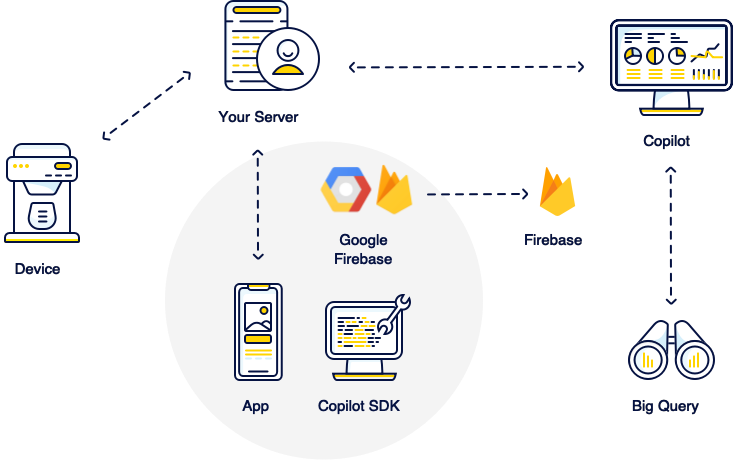
Step 1 - Let us know when users and devices register
For Operational events, there are 3 basic APIs that should be called from your server,
Using basic authentication, here are the basics:
- When a user is registered in your system, call user_created.
- If your application is GDPR compliant, you must set the user's consent for each user.
- When a device is registered in your system, call thing_created.
- When a user and device are associated with one another, call user_thing_associated.
Step 2 - Configure Firebase
Whether in a newly created Firebase project or have one already in use, go through 6 simple Firebase Configuration steps.
Step 3 - Add in Copilot.cx SDK
Add in Copilot.cx SDK to your Android / iOS app. (and, if you have not yet done so, the Firebase SDK as well).
For In-App messaging in iOS, make sure to incorporate Online Marketplaces support to enable the Copilot.cx deep Marketplace integrations, and validate if you need App Navigation support to allow for special actions in the app.
Step 4 - Tell us when the user is in the app
Now, let’s connect a couple of dots - your server lets us know when users are registered and connect to your devices.
Let us know when they use the app by calling these two API calls from your mobile apps:
- Call sessionStarted() when a user logs-in/registers, with the same user ID on your server-side to track the user’s session.
- Call sessionEnded() if a user logged out.
Step 5 - Test it out
- Let’s start testing by triggering a basic event, such as Onboarding started.
- If you have not yet connected your server (Step 1) You can see all your events in Firebase debug view.
- You should validate both Events and In-App Messaging work before releasing your app, check out these guides to validate:
Step 6 - Know your users, devices, and everything in between
The following 3 events will enable the full set of out-of-the-box engines to run from the get-go:
- Onboarding started/ended - At the start and end of the Onboarding process, it normally starts when the user registers and ends when the device is functional, i.e. after connecting to wifi/Bluetooth, or even doing a short configuration procedure.
- Device Discovered / Connected - The more information about the status of the device, the better, especially during onboarding.
Step 7 - Sharing is caring
The more you share with us about your users' activity, the more accurate your analytics, campaigns, and overall understanding of your status will be.
- Run a preexisting sync to create the User and Thing entities for your existing users, and get information on all the users who registered before the Setup.
- Add custom events for things your users are doing, like "Coffee Made" or "Door Opened", or any other activity your unique product does.
- Go through some of our recommendations and examples for some generic custom events that can be added in with a single line of code.
- To send events from your physical device, send custom events to the same endpoint used in step 1.
Any questions?
Contact your Customer Success Manager / Sales representative for a short Q&A
